Overview
In DocScanFx version 3.4.0.2+, a "Source Form Template" can be used to centralize repeat form data. For instance, if you had a "tech" combo menu on multiple different forms and your list of techs changed, you would normally need to edit each form and modify each tech combo menu. Using a Source Form Template, the tech combo list's choices are in one location and referenced by name in each of your separate forms. The separate forms pull in their combo choices from the source form template so there is only one combo that needs to be modified to show the choices on all the forms.
The Source Form Template can also be useful for a single form that has drop down menus which are used repeatedly throughout the form. For instance, if you have a vascular US form with multiple anatomic locations using the same drop down menu choices: Triphasic, Biphasic, Monophasic, and Occluded. Normally you'd have to enter all those choices over and over for each repeated drop down menu as you built the form. With a Source Form Template you can create the drop down menu choices once and then reference its name in the separate menus of the form where you wanted to use those choices.
A Source Form Template can centralize choices for combo menus, drop down menus, single lines of text, and multiple lines of text. The Source Form Template, like the electronic forms themselves, can be stored on a network share or drive in order to centralize the distribution of the information it contains.
Example Configuration
The easiest way to test out using a Source Form Template is to download the "Source Form Template Example.zip" file at the end of this article, extract its contents and save them to your Forms folder (typically, C:\Program Files (x86)\DocScanFx\Resources\Forms).
Next, add the following lines to the end of your DocScan.INI file. Note that if you have DocScanFx installed to a path other than default (C:\Program Files (x86)\DocScanFx ) you will need to modify line 8 below to reflect your path to the "Forms" folder.
[Manual - Test Forms] ModeDescription=This mode is for testing out the use of a Source Form Template. ModeWorkflow=Manual SetModality=OT AllowEditExamModality=True StoreArchive=PacsArchive FormsSection=Forms - Test FormsCustomMacroPath=C:\Program Files (x86)\DocScanFx\Resources\Forms\Source.txt [Manual - Source Form Template] ExcludeModeFromList=False ModeDescription=Use this mode to edit the source form template. It will contain field data to use in other forms. ModeWorkflow=Manual SetModality=OT AllowEditExamModality=True StoreArchive=PacsArchive FormsSection=Forms - Fields Source FormsCustomMacroPath= [Forms - Fields Source] 1=Source.jpg|Source|Main Choice Template|||||||False [Forms - Test] 1=Bilat Arterial Upper Extremity.jpg|Bilat Arterial Upper Extremity||||||||False 2=Left Arterial Upper Extremity.jpg|Left Arterial Upper Extremity||||||||False 3=Right Arterial Upper Extremity.jpg|Right Arterial Upper Extremity||||||||False
Be sure to save your DocScan.INI file.
Test it out!
First, let's look at one of the sample form's settings:
- Launch DocScanFx and choose the "Manual - Test Forms" mode.
- Enter some made-up patient & exam data, click the NEXT button, and then click the Forms button.
- RIGHT click on the "Bilat Arterial Upper Extremity" form and choose "Edit Form Template".
- The fields highlighted in yellow below utilize the "Source Template form" feature.

- In the image above, note the top field which has a red arrow pointed at it. Double click this same field in your DocScanFx form in order to view its properties, then click the "Other Options" button.

- Remember these "TEST" drop down options shown - they will be replaced with the Source Form Template's options.
- In the "Name" property you will find a specially formatted name which corresponds to a same named property in the Source Form Template. These names start with two curly brackets "{{".
- Erase this field's name and type two curly brackets "{{". You will see a quick pick list appear with all the Source Form Template's available names to pick from:

- Choose the same name as it had before you erased it.
- Look at any of the other yellow highlighted fields' "Name" settings and also note many of them have choices or default data that will get replaced later from the Source Form Template.
- Exit the Form Editor and don't save any changes.
- Click the Forms button and then double click on the same form in order to open it in entry mode.
- Note that the single text line field, the multiple text line field, and the combos and drop downs contain information that were not in the original forms.
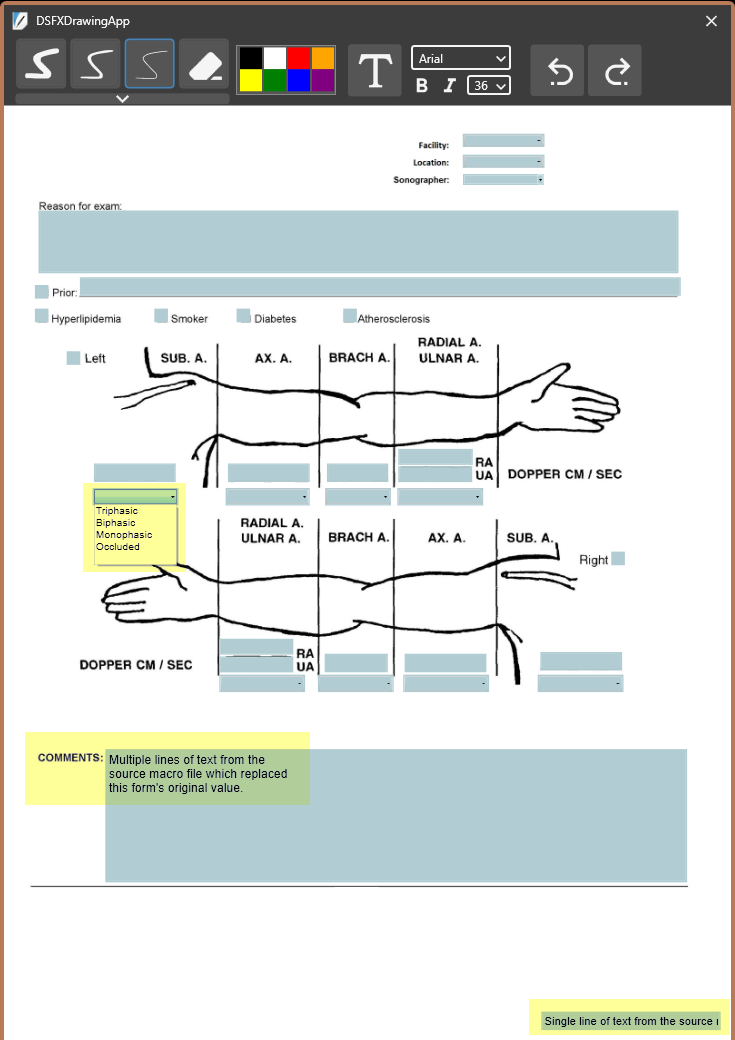
- Close the form and click CANCEL until you are back to the MODE selection screen.
- Choose the "Manual - Source Form Template" mode, fill in some patient/exam info and click the NEXT button.
- Click the FORMS button, RIGHT click the "Source" form and choose "Edit Form Template".
- This rather plain form is the Source Template Form which contains all the shared field data.
- Open any of the fields' properties and look at the choices and its name in "Other Options".
- Adjust the text or available choices, save the form, then return to the "Manual - Test Forms" mode and see your changes reflected in the other forms.
The Details
In the example we've added two new "modes" to the INI file:
- Manual - Test Forms
- Manual - Source Form Template
The "Manual - Test Forms" mode has an entry pointing it to a new forms section:
FormsSection=Forms - Test
Normally, all modes would inherit their list of forms from the COMMON\FormsSection option, but for this example the mode will use its own new forms section which contains these three forms:
[Forms - Test] 1=Bilat Arterial Upper Extremity.jpg|Bilat Aterial Upper Extremity||||||||False 2=Left Arterial Upper Extremity.jpg|Left Aterial Upper Extremity||||||||False 3=Right Arterial Upper Extremity.jpg|Right Aterial Upper Extremity||||||||False
The "Manual - Source Form Template" mode also has a FormsSection entry:
FormsSection=Forms - Fields Source
This setting points the mode to another Forms section with only one form:
[Forms - Fields Source] 1=Source.jpg|Source|Main Choice Template|||||||False
This form is our "Source Form Template".
The "Manual - Test Form" mode will use the Source Form Template because it has this entry in its mode:
FormsCustomMacroPath=C:\Program Files (x86)\DocScanFx\Resources\Forms\Source.txt
The FormsCustomMacroPath entry is used to point a mode to a single Source Form Template file. The full path to this file must be specified. In this example, when our "Manual - Test Form" mode calls up a form, it will reference centralized values contained in the Source.txt file.
Important: Note that the "Manual - Source Form Template" mode also has a FormsCustomMacroPath entry:
FormsCustomMacroPath=
It is set to nothing because when we use this mode to edit the Source Form Template we don't want it trying to use itself as a source. This is most relevant when if you place a FormsCustomMacroPath entry in the COMMON section of your INI file which would tell all modes to use the single Source Form Template File.
Any fields you add to a Source Form Template must have a name set in the Other Options section of its properties and the name must be surrounded by double curly brackets. Only names formatted like this will show up in the "pick list" of your other forms.
Make Your Own Source Form Template
- First create a Source Form Template document in a text editor like MS Word or Google Docs.
- Fill the document with descriptions of the fields you want to share in your forms.
- Save the document as a PDF file and import it into your DocScanFx forms library (instructions here).
- Edit the new form and add fields with choices or text you want to use in all your other forms.
- In each field's Properties \Other Options \ Name section create a name in double curly brackets. It's helpful to add the type of field the data is for in the name like in the examples above.
- Save the form.
- Add this line to your COMMON section (make sure the path is correct for your installations):
FormsCustomMacroPath=C:\Program Files (x86)\DocScanFx\Resources\Forms\YourSourceFileName.txt
- Use the name of your Source File Template and add ".txt" to the end of it.
- Save the INI file.
- Finally, edit your actual forms and for each field that you want to use the Source Form Template's data. Open each field's Properties \ Other Options and type "{{" in the name field to get the pick list of available options from the Source Form Template.
- Click on the pick list choice you want to use and then exit the Properties window.
- Repeat this for the rest of the fields and forms and test the forms along the way to ensure the fields are working as expected.
- Using these steps the Source Form Template form will be listed with all the other forms users have access to. You can isolate it by copying the method used in the example above. The key is to create a mode just for editing the Source Form Template and referencing a new Forms section in the INI with the "FormsSection=".
- Try it out and if you need assistance open a help ticket using the link in this support site. Be sure to include a copy of youe DocScan.INI file to assist with troubleshooting.
